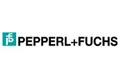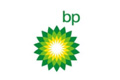Thank you so much Mr Raju. 2 Days of Class is super, worth it! Learned so much in a super short period of time. ...

| Course Name | Duration | Entry Requirement | Fee (SGD) |
|---|---|---|---|
| 2D Animation Adobe Animate Basic | 15 hrs | Basic Computer Knowledge | S$599 |
| 2D Animation Adobe Animate Full Package | 32 hrs | Basic Computer Knowledge | S$999 |
For alternate time slots, please call 63360244/96503505

Course Content
- Creating a New Animate CC File
- Exploring Animate CC Interfaces
- Working with Workspace
- Navigating to a Different Workspace
- Managing the Workspace
- Setting the Stage, Saving the Animate CC File
- Exploring Drawing Modes in Animate CC
- Using Drawing Modes
- Working with Drawing Tools in Animate CC
- Using the Pen Tool, Using the Text Tool,
- Using the Line Tool, Using the Rectangle Tool
- Using the Pencil Tool, Using the Brush Tool
- Using the Deco Tool, Using the Bone Tool
- Using the Paint Bucket Tool, Using the Eyedropper Tool, Using the Eraser Tool
- Using Colors in Animate CC, Creating Gradients
- Using Opacity of Gradients
- Adding Filters, Mirror option
- Selecting Objects in Animate CC, Using Selection Tool
- Using Lasso Tool, Moving an Object
- Copying an Object, Deleting an Object
- Editing Objects
- Transforming Objects
- Modifying an Object with Envelope Modifier
- Scaling an Object, Rotating object
- Flipping an Object
- Working with Text in Animate CC
- Creating Text fields
- Editing Text Field
- Working with Frames and Key frames
- Changing the Length of a Frame Sequence
- Working with Layers and Layer Folders
- Creating a Layer, Locking and Unlocking a Layer
- Hiding a Layer, Creating a Layer Folder
- Renaming a Layer or a Layer Folder
- Copying and Pasting a Layer's Content
- Exploring the Types of Symbols
- Creating Symbols
- Creating Symbols from Existing Objects
- Creating New Symbols
- Converting an Animation to a Movie Clip
- Duplicating a Symbol, Modifying Symbols
- Editing in the Symbol-editing Mode
- Edit in Place, Edit in a New Window
- Working with Instances, Inserting Instances
- About the LIBRARY Panel in Animate CC
- Using the Common Libraries of Animate CC
- Creating Your Own Library
- Using Symbols from Other Animate CC File
- Animating Camera with Path
- Working with Sounds in Animate CC
- Importing a Sound File
- Adding Sound to the timeline
- Adding Sound to a Movie clip
- Editing Sounds, Working with Video in Animate CC
- Importing a Video File, Editing a Video File
- Understanding the Tweened Animation
- Creating Motion Tweens
- Setting the property of a Layer
- Motion Presets in Animate CC, Previewing a Motion Preset
- Saving a Tween as a Custom Motion Preset
- Deleting a Motion Preset, Creating a Classic Tween
- Creating Classic Tween Motion Along a Path
- Frame-by-frame Animation
- Creating Frame-by-frame Animations
- Using Onion Skinning, Shape Tweening in Animate CC
- Creating a Shape Tween, Shape Hints in Animate CC
- Understanding Mask Layers
- Creating a Mask Layer
- Exporting and Saving animations
Course Content
- Creating a New Animate CC File
- Exploring Animate CC Interfaces
- Working with Workspace
- Navigating to a Different Workspace
- Managing the Workspace
- Setting the Stage, Saving the Animate CC File
- Exploring Drawing Modes in Animate CC
- Using Drawing Modes
- Working with Drawing Tools in Animate CC
- Using the Pen Tool, Using the Text Tool
- Using the Line Tool, Using the Rectangle Tool
- Using the Pencil Tool, Using the Brush Tool
- Using the Deco Tool, Using the Bone Tool
- Using the Paint Bucket Tool, Using the Eyedropper Tool, Using the Eraser Tool
- Using Colors in Animate CC, Creating Gradients
- Using Opacity of Gradients
- Adding Filters, Mirror option
- Selecting Objects in Animate CC, Using Selection Tool
- Using Lasso Tool, Moving an Object
- Copying an Object, Deleting an Object
- Editing Objects
- Transforming Objects
- Modifying an Object with Envelope Modifier
- Scaling an Object, Rotating object
- Flipping an Object
- Working with Text in Animate CC
- Creating Text fields
- Editing Text Field
- Working with Frames and Key frames
- Changing the Length of a Frame Sequence
- Working with Layers and Layer Folders
- Creating a Layer, Locking and Unlocking a Layer
- Hiding a Layer, Creating a Layer Folder
- Renaming a Layer or a Layer Folder
- Copying and Pasting a Layer's Content
- Exploring the Types of Symbols
- Creating Symbols
- Creating Symbols from Existing Objects
- Creating New Symbols
- Converting an Animation to a Movie Clip
- Duplicating a Symbol, Modifying Symbols
- Editing in the Symbol-editing Mode
- Edit in Place, Edit in a New Window
- Working with Instances, Inserting Instances
- About the LIBRARY Panel in Animate CC
- Using the Common Libraries of Animate CC
- Creating Your Own Library
- Using Symbols from Other Animate CC File
- Animating Camera with Path
- Working with Sounds in Animate CC
- Importing a Sound File
- Adding Sound to the timeline
- Adding Sound to a Movie clip
- Editing Sounds, Working with Video in Animate CC
- Importing a Video File, Editing a Video File
- Understanding the Tweened Animation
- Creating Motion Tweens
- Setting the property of a Layer
- Editing the Motion Path of a Motion Tween
- Motion Presets in Animate CC, Previewing a Motion Preset
- Saving a Tween as a Custom Motion Preset
- Deleting a Motion Preset, Creating a Classic Tween
- Creating Classic Tween Motion Along a Path
- Frame-by-frame Animation
- Creating Frame-by-frame Animations
- Using Onion Skinning, Shape Tweening in Animate CC
- Creating a Shape Tween, Shape Hints in Animate CC
- Understanding Mask Layers
- Creating a Mask Layer
- Exporting and Saving animations
- About Action Script, Action Script Versions
- Working with Action Script
- ACTIONS Panel Overview
- Displaying the ACTIONS Panel
- Script Pane, Panel Menu, Actions Toolbox
- Script Navigator, Resizing the Actions Toolbox or Script Pane
- About the Script Assist Mode
- Adding Action Script to Frames
- Using Action Script with Buttons
- Using Action Script with a Movie Clip
- Creating Animated Masks with Movie Clips
- Dragging Movie Clips
- Exporting and Saving animations
- Understanding Publishing
- Working with Publish
- Settings, Working with Publish Profiles
- Exporting SWF Files from Animate CC File
- Understanding Export File Formats
- Exporting the Animate CC Files
- Exporting and Saving animations
No data found
| Course Name | Duration | Entry Requirement | Fee (SGD) |
|---|---|---|---|
| 2D Animation Adobe Animate Basic | 15 hrs | Basic Computer Knowledge | S$599 |
| 2D Animation Adobe Animate Full Package | 32 hrs | Basic Computer Knowledge | S$999 |
| Time Slot | |||
|
|
|||
| Please call 63360244/96503505 or mail to info.sg@gteceducation.com We also provides flexible timing to meet the customer's requirement |
|||
Request For Brochure
 Your Request Submitted Successfully.
Your Request Submitted Successfully.
Frequently asked questions
2D Animation Adobe Animate
Testimonials
Fantastic Course, Fantastic Education Centre & very friendly and supportive trainers. Would highly recommend G-TEC for the next course.
Excellent and well planned training program. The Instructor was able to answer the queries confidently. One of the best Java Programming training and ...
"Student teacher ratio is very good. Explanation and doubt clearing was very good and understandable".
"The instructor is friendly and approachable. The course is taught in a detailed and structured way".
"The institution is well organized and show good response. C advance course covered all the relevant topics well".
"The trainer was patient and willing to pass his knowledge on other area as well".
"Next time I want to do another computer course I will definitely consider G-tec".
"The trainer is very patient. He doesn’t mind to keep repeating the same step. I am total new to the Autocad and ...
"The course is great and the trainer is having good knowledge in the topic. It will help me a lot in my upcoming ...
"My experience here was good. I hope that when I will have training I will come here."
"It is interesting for everyone to join the class .Good environment for learning."
"Patient teacher and staff great learning environment with sufficient facilities. Managed to have a thorough knowledge of Java".
"Other institutes don’t co-operate so much if somehow a student is unable to complete the course. But G-TEC has a very co –...
"Easy to understand concise . Friendly staff would recommend joining the course at G-TEC".
"Comprehensive course and cost effective".
"Contents in the Web designing course is detailed and benefited to me in my learning journey. The teachers are nice and helpful. G-TEC ...
" It is easy to follow and help you familiar with the fundamentals of C#.NET".
"G-TEC provides a good trainer qualified. It was a good learning experience in G-TEC for C#.net".
"The Java/J2ee course material was well presented and very helpful for my work. I really got a great amount out of ...
“I will encourage everyone to come for the Ms Office Basic course as the lessons are relevant to work. Teachers are willing to ...
"This is the best institution I found in Singapore. Because here the trainer as well as training was good. The trainers are very ...
"The VB.Net advanced training form G-TEC is very detailed and interesting training. The trainer is patient and willing to share her knowledge. ...
"Singapore is a great place to study and to work.And I'm glad, I came here through G-TEC COMPUTER EDUCATION CENTRE.Apart from ...
"G-TEC Computer Education Centre has provided me a golden opportunity to learn programming in depth and at my own pace. My trainers have ...


 Corporate Training
Corporate Training Project Training
Project Training