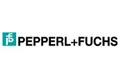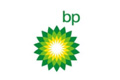Thank you so much Mr Raju. 2 Days of Class is super, worth it! Learned so much in a super short period of time. ...
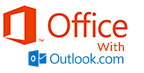 Provide the knowledge in Ms word, Ms PowerPoint, Ms Excel and open the world of Internet and Emailing.
Provide the knowledge in Ms word, Ms PowerPoint, Ms Excel and open the world of Internet and Emailing.
| Course Name | Duration | Entry Requirement | Fee (SGD) |
|---|---|---|---|
| MS Office Full Course: With Outlook | 40 hrs | Beginner of MS office | S$949 |
MS Windows, Computer basics
- Computer Basic, Creating Folder, Paint
- Directories, input units, Output unit
- Central Processing Units
- What is hard ware, what is Soft ware
- Windows short cut keys
MS WORD
- Typing the text, Alignment of text
- Editing Text: Cut, Copy, Paste, Select All, Clear
- Find & Replace
- New, Open, Close, Save, Save As
- Formatting Text: Font Size, Font Style
- Font Color, Use the Bold, Italic, and Underline
- Change the Text Case
- Line spacing, Paragraph spacing
- Shading text and paragraph
- working with Tabs and Intends
- Shapes, Clipart and Picture, Word Art, Smart Art
- Columns and Orderings - To Add Columns to a Document
- Change the Order of Objects
- Page Number, Date & Time
- Inserting Text boxes
- Inserting Word art
- Inserting symbols
- Inserting Chart
- Inserting custom Header and Footer
- Inserting objects in the header and footer
- Add section break to a document
- Multilevel numbering and Bulleting
- Creating List
- Customizing List style
- Page bordering
- Page background
- Working with Tables, Table Formatting
- Table Styles
- Alignment option
- Merge and split option
- Using Build- in Styles, Modifying Styles
- Creating Styles, Creating a list style
- Table of contents and references
- Adding internal references
- Adding a Footnote
- Adding Endnote
- Typing new address list
- Importing address list from Excel file
- Write and insert field
- Merging with outlook contact
- Preview Result
- Merging to envelopes
- Merging to label
- Setting rules for merges
- Finish & Merge options
- Changing Word Options
- Changing the Proofing Tools
- Managing Templates
- Restricting Document Access
- Using Protected View
- Working with Templates
- Managing Templates
- Understanding building blocks
- Check Spelling As You Type
- Mark Grammar Errors As You Type
- Setting AutoCorrect Options
- Page Setup, Setting margins, Print Preview, Print
- Print Preview, Print
MS EXCEL
- Introduction to Excel interface
- Understanding rows and columns, Naming Cells
- Working with excel workbook and sheets
- New, Open, Close, Save, Save As
- Formatting Text: Font Size, Font Style
- Font Color, Use the Bold, Italic, and Underline
- Wrap text, Merge and Centre
- Currency, Accounting and other formats
- Modifying Columns, Rows, & Cells
- Creating Simple Formulas
- Setting up your own formula
- Date and Time Functions, Financial Functions
- Logical Functions, Lookup and Reference
- Functions Mathematical Functions
- Statistical Functions, Text Functions
- Sort and filtering data
- Using number filter, Text filter
- Custom filtering
- Removing filters from columns
- Conditional formatting
- Inserting Column, Pie chart etc
- Create an effective chart with Chart Tool
- Design, Format, and Layout options
- Adding chart title
- Changing layouts
- Chart styles
- Editing chart data range
- Editing data series
- Changing chart
- Understand PivotTables, Create a PivotTable
- Framework Using the PivotTable and PivotChart
- Create Pivot Chart from pivot Table
- Inserting slicer
- Creating Calculated fields
- Protecting a workbook with a password
- Allow user to edit ranges
- Track changes
- Working with Comments
- Insert Excel Objects and Charts in Word Document and Power point Presentation
- Creating and Recording Macros
- Assigning Macros to the work sheets
- Saving Macro enabled workbook
- Page setup, Setting print area, Print titles
- Inserting custom Header and Footer
- Inserting objects in the header and footer
- Page Setup, Setting margins, Print Preview, Print
- Enable back ground error checking
- Setting AutoCorrect Options
MS POWERPOINT
- New, Open, Close, Save, Save As
- Typing the text, Alignment of text
- Formatting Text: Font Size, Font Style
- Font Color, Use the Bold, Italic, and Underline
- Cut, Copy, Paste, Select All, Clear text
- Find & Replace
- Working with Tabs and Intends
- Inserting new slide
- Changing layout of slides
- Duplicating slides
- Copying and pasting slide
- Applying themes to the slide layout
- Changing theme color
- Slide background
- Formatting slide background
- Using slide views
- Multilevel numbering and Bulleting
- Creating List
- Page bordering
- Page background
- Aligning text
- Text directions
- Columns option
- Shapes, Clipart and Picture, Word Art, Smart Art
- Change the Order of Objects
- Inserting slide header and footer
- Inserting Text boxes
- Inserting shapes, using quick styles
- Inserting Word art
- Inserting symbols
- Inserting Chart
- Inserting Movie From a Computer File
- Inserting Audio file
- Audio Video playback and format options
- Video options, Adjust options
- Reshaping and bordering Video
- Inserting Hyperlinks and Action Buttons
- Edit Hyperlinks and Action Button
- Word Art and Shapes
- Working with Tables, Table Formatting
- Table Styles
- Alignment option
- Merge and split option
- Converting text to smart art
- Default Animation, Custom Animation
- Modify a Default or Custom Animation
- Reorder Animation Using Transitions
- Apply a Slide Transition, Modifying a
- Transition, Advancing to the Next Slide
- Using slide master
- Inserting layout option
- Creating custom layout
- Inserting place holders
- Formatting place holders
- Start slide show
- Start show from the current slide
- Rehearse timing
- Creating custom slide show
- Check Spelling As You Type
- Setting AutoCorrect Options
- Save as video
- Save as JPEG files
- Save as PowerPoint Show file
- Print Preview, Print
MS OUTLOOK
- Understanding the Outlook Program Screen
- Understanding Items
- Understanding the Message Window
- Using the Navigation Pane
- Configuring an outlook Account
- Introduction To outlook User Interface
- Composing and Sending an Email Message
- Specifying Message Options
- Formatting Text
- Checking your Spelling
- Attaching a File to a Message
- Receiving and Reading E-mail
- Replying to and Forwarding a Message
- Opening an Attachment
- Deleting a Message
- Flagging a Message for Follow-up
- Using Color Categories
- Viewing Conversations
- Managing Conversations
- Sorting Messages
- Using Stationery and Themes
- Changing Message Format
- Dealing with Junk E-mail
- Inserting a Signature
- Changing Message Format
- Introduction to the Address Book
- Adding a Contact
- Adding a Contact from an E-mail
- Editing and Deleting Contacts
- Viewing and Sorting Contacts
- Working in a Contact Window
- Creating a Contact Group
- Printing the Contacts List
- Creating new calendar
- Making new appointment
- Making meeting request
- Calendar arranging option
- Creating new task
- Categorize task
- Assigning new task
- Creating and Using Folders
- Managing Folders
- Using Instant Search
- Refining a Search
- Creating and Using Search Folders
- Modifying and Deleting Search Folders
- Sorting and Grouping Information
- Filtering Information
- Using Mailbox Cleanup
- Setting Rules in outlook
- Using Auto Archive
- Manually Archiving and Retrieving Information
- Importing Information
- Exporting Information
- Working with Personal Folders Files
- Using mail merge
INTERNET & E-MAIL
- What is Internet?, Receiving Incoming Messages
- Sending Outgoing Messages, Email addressing
- Email attachments, Browsing, Search engines
- Text chatting, Job Searching
- Downloading video and Music
- Uploading Video or Music, Voice chatting, Webcam Chatting etc
- Introduction to Blogging, Facebook
No data found
| Course Name | Duration | Entry Requirement | Fee (SGD) |
|---|---|---|---|
| MS Office Full Course: With Outlook | 40 hrs | Beginner of MS office | S$949 |
| Time Slot | |||
|
|
|||
| Please call 63360244/96503505 or mail to info.sg@gteceducation.com We also provides flexible timing to meet the customer's requirement |
|||
Request For Brochure
 Your Request Submitted Successfully.
Your Request Submitted Successfully.
Frequently asked questions
MS Office Full Course: With Outlook
Testimonials
Fantastic Course, Fantastic Education Centre & very friendly and supportive trainers. Would highly recommend G-TEC for the next course.
Excellent and well planned training program. The Instructor was able to answer the queries confidently. One of the best Java Programming training and ...
"Student teacher ratio is very good. Explanation and doubt clearing was very good and understandable".
"The instructor is friendly and approachable. The course is taught in a detailed and structured way".
"The institution is well organized and show good response. C advance course covered all the relevant topics well".
"The trainer was patient and willing to pass his knowledge on other area as well".
"Next time I want to do another computer course I will definitely consider G-tec".
"The trainer is very patient. He doesn’t mind to keep repeating the same step. I am total new to the Autocad and ...
"The course is great and the trainer is having good knowledge in the topic. It will help me a lot in my upcoming ...
"My experience here was good. I hope that when I will have training I will come here."
"It is interesting for everyone to join the class .Good environment for learning."
"Patient teacher and staff great learning environment with sufficient facilities. Managed to have a thorough knowledge of Java".
"Other institutes don’t co-operate so much if somehow a student is unable to complete the course. But G-TEC has a very co –...
"Easy to understand concise . Friendly staff would recommend joining the course at G-TEC".
"Comprehensive course and cost effective".
"Contents in the Web designing course is detailed and benefited to me in my learning journey. The teachers are nice and helpful. G-TEC ...
" It is easy to follow and help you familiar with the fundamentals of C#.NET".
"G-TEC provides a good trainer qualified. It was a good learning experience in G-TEC for C#.net".
"The Java/J2ee course material was well presented and very helpful for my work. I really got a great amount out of ...
“I will encourage everyone to come for the Ms Office Basic course as the lessons are relevant to work. Teachers are willing to ...
"This is the best institution I found in Singapore. Because here the trainer as well as training was good. The trainers are very ...
"The VB.Net advanced training form G-TEC is very detailed and interesting training. The trainer is patient and willing to share her knowledge. ...
"Singapore is a great place to study and to work.And I'm glad, I came here through G-TEC COMPUTER EDUCATION CENTRE.Apart from ...
"G-TEC Computer Education Centre has provided me a golden opportunity to learn programming in depth and at my own pace. My trainers have ...


 Corporate Training
Corporate Training Project Training
Project Training